We have all been impressed by ChatGPT’s human-like precision in answering questions and assistance with daily activities. Now, imagine having this superpower of generative AI on your most-used smartphone application. Meta has made this possible with Meta AI.
Meta AI, powered by Meta’s proprietary large language model (LLM) LLaMA 3, is now available on WhatsApp, Facebook, Messenger, and Instagram. LLaMA 3 makes Meta AI smarter, faster, fun, and more personalized. This friendly AI, trained on a massive dataset of 15 trillion tokens, generates human-like responses right inside the apps.
Meta AI can be used in feeds, chats, and more across Meta apps to create content, deep dive into topics, and get things done, all without leaving the app. For those who want to use it on a desktop, they can head to meta.ai. At present, the AI assistant only supports English in India.
On WhatsApp, Meta AI can answer questions, provide information, and even converse with a user. While the AI assistant’s responses are generated from the LLM that powers it, in case it fails to find the information one is looking for, it has access to the internet to fill in.
In this article, we attempt to have a comprehensive view of the Meta AI on WhatsApp, its various use cases, how to access it, and more.

Before we proceed, it is important to note that Meta AI can only read and reply to questions that mention @MetaAI, and not any others. Meta said that all personal messages and calls remain end-to-end encrypted, which means that not even Meta or WhatsApp can view or listen to them.
How to use Meta AI?
Firstly, your WhatsApp app needs to be updated, be it on Android or iOS. Once done, an iridescent purple-blue ring to access Meta AI will appear. In iOS, the ring will be on the top right next to the camera icon, and on Android devices, it would appear at the bottom right corner above the plus icon for the group. Clicking on the icon will instantly open Meta AI chat.
Using Meta AI in group chats is equally fun. Open a group chat and at the input box, type @MetaAI to invoke the AI Assistant. On entering the tag, one may be prompted to read and accept the terms. Accept it, and type your prompt. Click the input icon and the AI message will be displayed in the chat. One can also respond to the AI by selecting the message and clicking on the reply option.
The smart assistant at your fingertips!
With Meta AI on WhatsApp, generating ideas and deep dives on topics is instant, and you can share them immediately on the messaging platform. This saves you time, as you no longer need to open any other apps, like Google or ChatGPT, keeping the flow of your conversations intact.
Meta AI can engage in casual conversations on various topics, providing informative and comprehensive answers while maintaining a light-hearted tone. It also serves as a search assistant, pulling relevant answers from the web directly within the app. Additionally, Meta AI makes image generation easy—describe the image you want, and it will create a photorealistic image relevant to your prompt.
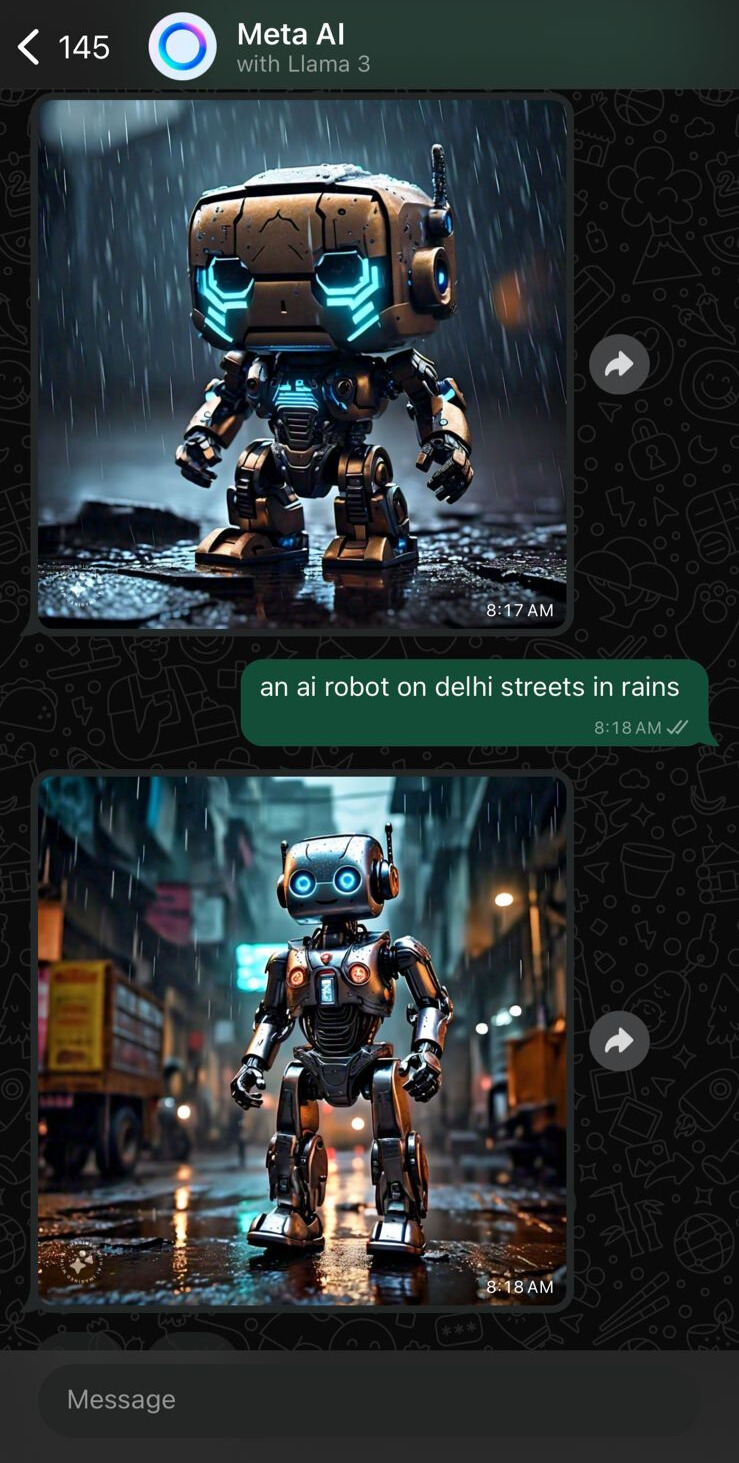 Image generation by Meta AI. (Express Image)
Image generation by Meta AI. (Express Image)
It is a great way to enhance productivity at work. Meta AI can instantly change the tone of your messages, help you write emails, and carry on formal interactions with ease. Besides, it is a great tool to organize notes from meetings, and generate new ideas or inspirations for writing.
Meta AI also can be a great source of news and daily updates. One can ask the AI assistant to get top news from their go-to news portal, and the chatbot will bring all the most read articles in one place. I asked Meta AI to get the top updates from the Explained Section of indianexpress.com and below are the results:
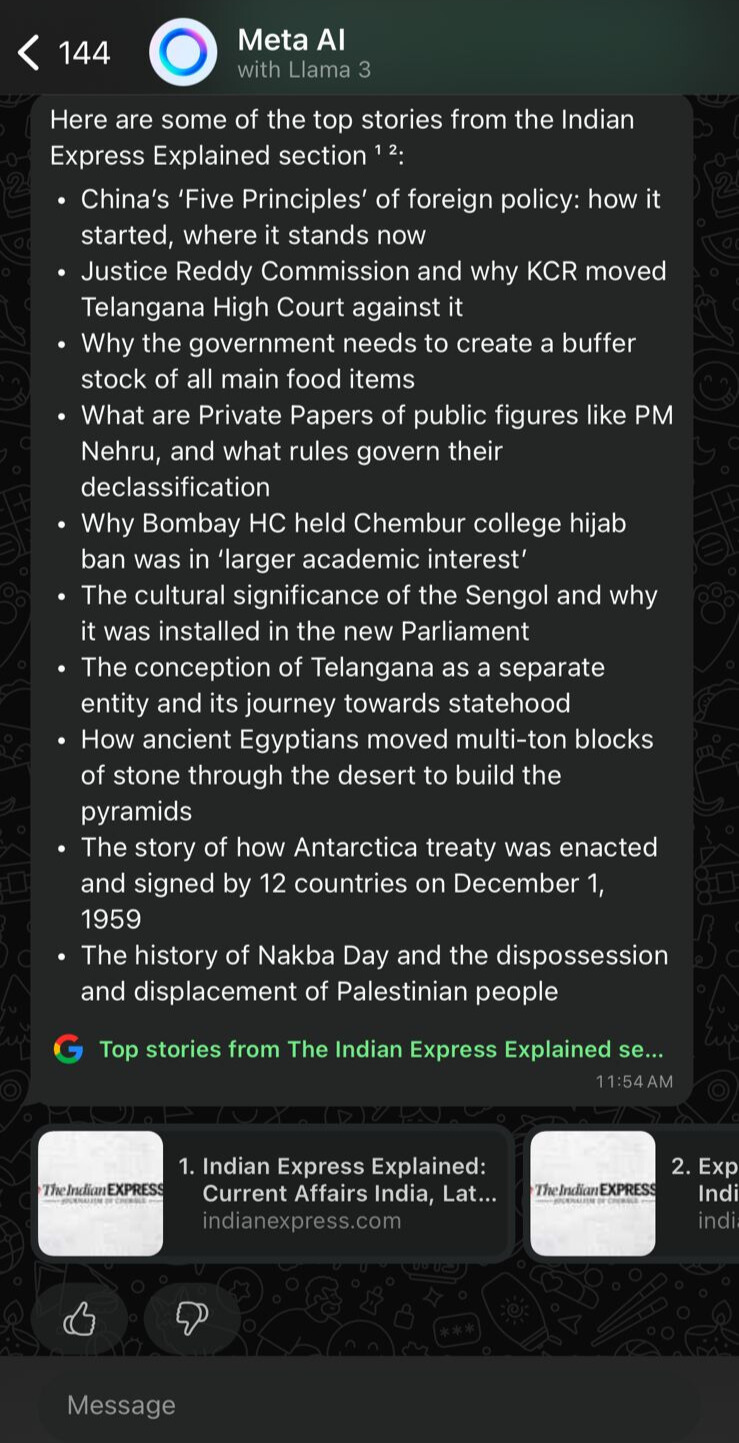 Meta AI shows top stories from the Explained section of The Indian Express. (Express Image)
Meta AI shows top stories from the Explained section of The Indian Express. (Express Image)
While it is a great text and image generator, there are some minor issues with Meta AI. During my use, I found that Meta AI, although it acts as a great assistant in group conversations, sometimes loses the plot meaning it may not come up with relevant answers in group chats. This could simply be an outcome of the fact that it only reads messages directly addressed to it. Similarly, with image generation all the images felt like they were AI-generated. Maybe further iterations would give more realistic images.
Can Meta AI be disabled from WhatsApp?
So far, there is no direct way of removing or disabling Meta AI on WhatsApp. While in Facebook and Instagram, one can Mute Meta AI, in WhatsApp and Messenger it is recommended to simply delete the Meta AI chat thread that appears in the app. This will delete conversations with Meta AI and also remove it from your contact list.
In case you still are unable to see the Meta AI icon in your WhatsApp we recommend you update the application and try again.
